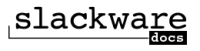[2024-feb-29] Sad news: Eric Layton aka Nocturnal Slacker aka vtel57 passed away on Feb 26th, shortly after hospitalization. He was one of our Wiki's most prominent admins. He will be missed.
Differences
This shows you the differences between two versions of the page.
| Both sides previous revisionPrevious revisionNext revision | Previous revision | ||
| howtos:proprietary_graphics_drivers [2012/09/21 21:29 (UTC)] – slackware:amd_nvidia renamed to howtos:proprietary_graphics_drivers (Does not belong in slackware: . Also renamed) alienbob | howtos:proprietary_graphics_drivers [2012/09/26 01:55 (UTC)] (current) – deleted page - moved to the howtos:hardware section mfillpot | ||
|---|---|---|---|
| Line 1: | Line 1: | ||
| - | <!-- Add your text below. We strongly advise to start with a Headline (see button bar above). --> | ||
| - | ====== Proprietary Graphics Drivers ====== | ||
| - | |||
| - | Although the X.org X11 graphical system provides many drivers, supplying at least 2D video acceleration for most video cards, if a system is equipped with a GPU from AMD (ATI) or nVIDIA, then proprietary binary drivers can be downloaded from the web sites of both these vendors and installed. | ||
| - | |||
| - | The aim of this article is to outline the various methods of installation and configuration of these proprietary drivers in Slackware. | ||
| - | |||
| - | ===== AMD (ATI) Catalyst Driver Installation and Configuration ===== | ||
| - | |||
| - | FIXME | ||
| - | |||
| - | ===== nVIDIA Driver Installation and Configuration ===== | ||
| - | |||
| - | ==== Installation via SlackBuilds.org ==== | ||
| - | |||
| - | Edward Koenig maintains the libvdpau, nvidia-driver and nvidia-kernel packages at [[http:// | ||
| - | |||
| - | All three packages are required to have a functioning nVIDIA driver. The nvidia-kernel package builds the kernel module, the nvidia-driver package builds the X.org driver and contains the OpenGL implementation as well as the COMPAT32 libraries for use on a [[slackware: | ||
| - | |||
| - | === '' | ||
| - | |||
| - | The first step in the driver installation is to blacklist the '' | ||
| - | |||
| - | === Package Installation === | ||
| - | |||
| - | There are currently two ways to install packages from SlackBuilds.org: | ||
| - | * by downloading the appropriate build scripts from [[http:// | ||
| - | * by using the tool [[http:// | ||
| - | |||
| - | Once the packages have been installed via the instructions accompanying each SlackBuild, the X11 server can be started with full GPU support. \\ To configure X11 to start automatically, | ||
| - | |||
| - | === Troubleshooting === | ||
| - | |||
| - | FIXME | ||
| - | |||
| - | ==== Installation via the nVIDIA Binary ==== | ||
| - | |||
| - | Installing the nVIDIA binary driver involves the following steps: | ||
| - | * Downloading the appropriate '' | ||
| - | * Disabling and unloading the '' | ||
| - | * Installing the '' | ||
| - | * Optionally, configuring the system to start the graphical interface automatically | ||
| - | |||
| - | The following tip lists the key steps for installing the '' | ||
| - | |||
| - | <note tip>For those who just want the appropriate commands, here is a summary of the following: | ||
| - | * Go to the [[http:// | ||
| - | * Ensure that X11 is not running; if it is, exit it and login to the text console | ||
| - | * Logged in as root, run the nVIDIA installer with < | ||
| - | * If prompted to blacklist nouveau, do so and restart | ||
| - | * Launch the installer with root permissions once more after restarting | ||
| - | * At a minimum, choose to accept the license and install the driver. Please consult the nVIDIA Installer Options section for automatic installer options. | ||
| - | If nvidia-xconfig is not run by the installer, then it can either be run upon exiting the installation and before launching the X11 server or the "''/ | ||
| - | |||
| - | === Downloading the Appropriate nVIDIA Driver Binary Installer === | ||
| - | |||
| - | The first step is to download the appropriate driver from the [[ http:// | ||
| - | |||
| - | === Disabling the nouveau Module === | ||
| - | |||
| - | |||
| - | In general, an nVIDIA GPU will be detected by the Slackware system, and the "'' | ||
| - | |||
| - | To accomplish this, a file must be created in the "''/ | ||
| - | < | ||
| - | options nouveau modeset=0</ | ||
| - | |||
| - | The first line will block the '' | ||
| - | |||
| - | < | ||
| - | However, a .conf file in the / | ||
| - | |||
| - | After displaying an error to the effect that the nouveau and nVIDIA proprietary drivers are incompatible, | ||
| - | < | ||
| - | blacklist nouveau | ||
| - | options nouveau modeset=0 | ||
| - | </ | ||
| - | |||
| - | The installer will then state that it has failed and request that the system be restarted to put changes into effect. Once the system has been restarted, the nouveau driver will no longer be loaded, and installation of the binary driver can continue. | ||
| - | |||
| - | Alternately, | ||
| - | |||
| - | === nVIDIA Binary Driver Installation === | ||
| - | |||
| - | |||
| - | nVIDIA binary driver installation **can not be completed** while the X11 Window System is active. \\ \\ The default behavior of Slackware is to boot into a text-only terminal. In this case, the nVIDIA installer can simply be run. However, if the graphical environment was already launched, it must be exited. If lunched with the "'' | ||
| - | |||
| - | < | ||
| - | |||
| - | Once X11 is no longer running, the nVIDIA installer can be launched as root. Either log in as root or issue the "'' | ||
| - | |||
| - | < | ||
| - | $ su - | ||
| - | Password: | ||
| - | # sh / | ||
| - | |||
| - | When the installer is launched without any command line options and excepting any errors, the installation will proceed as follows: | ||
| - | * The installer will extract itself and start an ncurses interface. The first step is to accept the license terms. | ||
| - | * When installing the module for a system that has no previous version, the installer will begin to build the module. If, however, a previous nVIDIA driver was found, the installer will prompt for permission to remove the previous driver as part of the new installation. To proceed with the installation, | ||
| - | * After building the module on x86_64 systems, the installer will prompt about installing nVIDIA' | ||
| - | * Next, in the case of a previous version, the installer will uninstall the module. | ||
| - | * Once no conflicting X and, should this option be chosen, OpenGL files are found, the module will be installed. | ||
| - | * The program will then offer to use the nvidia-xconfig utility to modify the xorg.conf file to reflect the change in video drivers. This utility often works, but could possibly change other values in xorg.conf. It does, however, back-up the original file to "''/ | ||
| - | * A prompt confirms that the driver installation is complete and was a success, at which point the program exits to the console. | ||
| - | |||
| - | The '' | ||
| - | |||
| - | You must create an X.Org configuration file which loads the binary Nvidia driver if you decided //not// to let the '' | ||
| - | Section " | ||
| - | Identifier | ||
| - | Driver | ||
| - | VendorName " | ||
| - | BoardName "" | ||
| - | EndSection | ||
| - | </ | ||
| - | |||
| - | === Starting X11 with nvidia GPU Support === | ||
| - | |||
| - | All that remains is to start the X.org server. This can be accomplished by configuring Slackware to start in //runlevel 4//, which will start a graphical login manager, such as KDM or XDM, on boot. If you want this, then you need to edit the file "/ | ||
| - | </ | ||
| - | </ | ||
| - | < | ||
| - | |||
| - | == nVIDIA Installer Options == | ||
| - | |||
| - | The nVIDIA Installer has many options available to the system maintainer which can be accessed by running the installer with the -A option: | ||
| - | |||
| - | < | ||
| - | |||
| - | Some common options are | ||
| - | |||
| - | * '' | ||
| - | * '' | ||
| - | * '' | ||
| - | * '' | ||
| - | * '' | ||
| - | |||
| - | |||
| - | === Troubleshooting === | ||
| - | |||
| - | FIXME | ||
| - | |||
| - | ===== Sources ====== | ||
| - | |||
| - | * Originally written by [[wiki: | ||
| - | |||
| - | <!-- Please do not add anything below, except additional tags.--> | ||
| - | <!-- However we request that you remove the tag-word " | ||
| - | |||
| - | <!-- Do not remove this line and the text below. Thanks! slackdocs@--> | ||
| - | {{tag> | ||